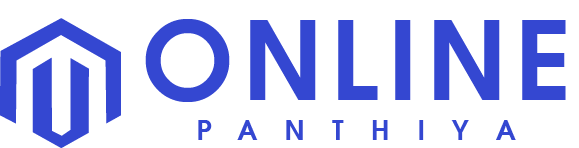A laptop is a necessary tool for college students. You can use it solely for studying and writing essays, or you might bring it with you from class to class to take notes. You may also depend on it to keep up with friends at home or binge-watch Netflix series.
However, as the semester progresses, it’s simple to discover that you need more time to manage your files and programs. The mess will slowly increase until you notice how much time you are continually wasting looking for the information you require before your calendar becomes busy; put in a little additional work so that you can benefit all semester. You’ll need to carry your laptop to and from campus every day when you return to in-person instruction. Start your organization efforts with a good carrying case if you frequently carry your laptop.
You probably don’t carry a “naked” phone without a case or screen protector bumping around in your bag. Like how you treat your laptop, begin your organization’s efforts with a reliable carrying case. Many college students choose backpacks because they allow you to carry your laptop, textbooks, a spare notebook, and a few pens. Ensure your chosen tote has pockets for stowing your phone and keys safely.
However, the laptop’s content is as crucial as how you transport it. You may organize your laptop with the help of this compilation and keep it that way.
Table of Contents
Organize Your Files in Laptop
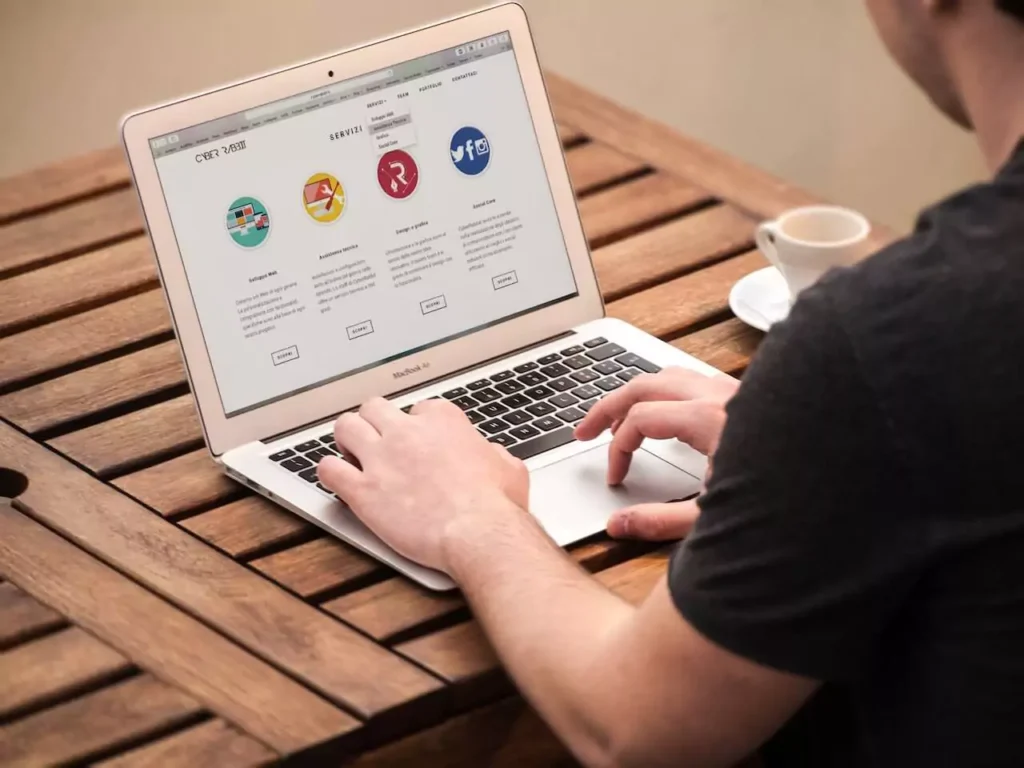
On your laptop, folders hold all your items, including documents, pictures, and movies. Your file names’ accuracy will depend on whether you keep them all in one large folder. Instead, think about making some file folders to simplify locating the things you require.
Your apps and data can be organized in a variety of ways. Here are a few things to think about when you select the approach that suits you the best.
- Organize by type of files.
You’ll keep your files organized using this technique in folders designated for each type. You can use one for your games, one for your assignments, and one for your homework. You can add more files for each class inside of those.
- Organize by class
It would be preferable to make a separate folder for every class so that you can keep all of your assignments and class-related notes there. Once the semester ends, you can place those folders into an archive folder labeled with the semester and year.
- Utilize the taskbar
Use the toolbar already on Macs and Laptops to find those apps you are constantly looking for. You should keep all of your commonly used apps here for convenience. Consider installing an app if you look for it regularly and it isn’t already on your taskbar. If you decide later that you don’t use an app as frequently as you thought, you may quickly remove it from your taskbar.
- Connect with mobile devices.
Ensure your files and programs are synced if you can access them on your laptop and mobile devices. Store your data in the cloud to access them from anywhere.
- Visit the cloud.
Another advantage of cloud-based storage is that it keeps your PC organized. To keep your laptop organized, consider adopting cloud-based file storage. No matter where they are, be sure your files are consistently being backed up.
Organize Your Email
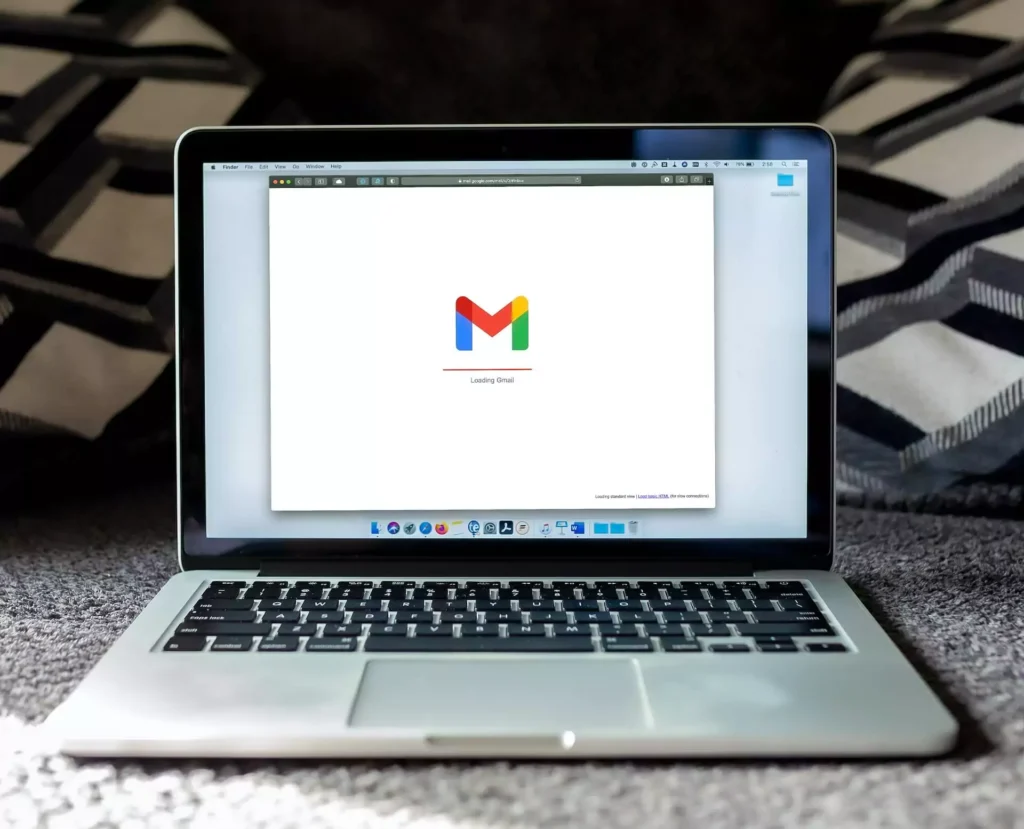
You used email sparingly while you were in high school. But things can swiftly change in college. You’ll soon discover that you’re checking in frequently to send assignments and check for changes. Decluttering your inbox can be done in just a few extra minutes and have a significant impact. Here are some helpful tools.
Why spend hours organizing your emails when artificial intelligence can work for you? All your email accounts receive a folder from Sanebox, where all the unimportant emails are stored. The remaining emails remain in your inbox to ensure you never miss anything.
Speaking of squandering time, it’s likely that you were skimming over spam emails nearly as soon as you opened your email account. You can unsubscribe to some or all of your email subscriptions in one location when Unroll.Me displays a list of all of your subscriptions.
Although it doesn’t manage your inbox, Grammarly can still be useful. Once the Chrome plug-in is installed, Grammarly highlights any grammar and spelling mistakes to assist you in sending well-written communications.
Message Simplification
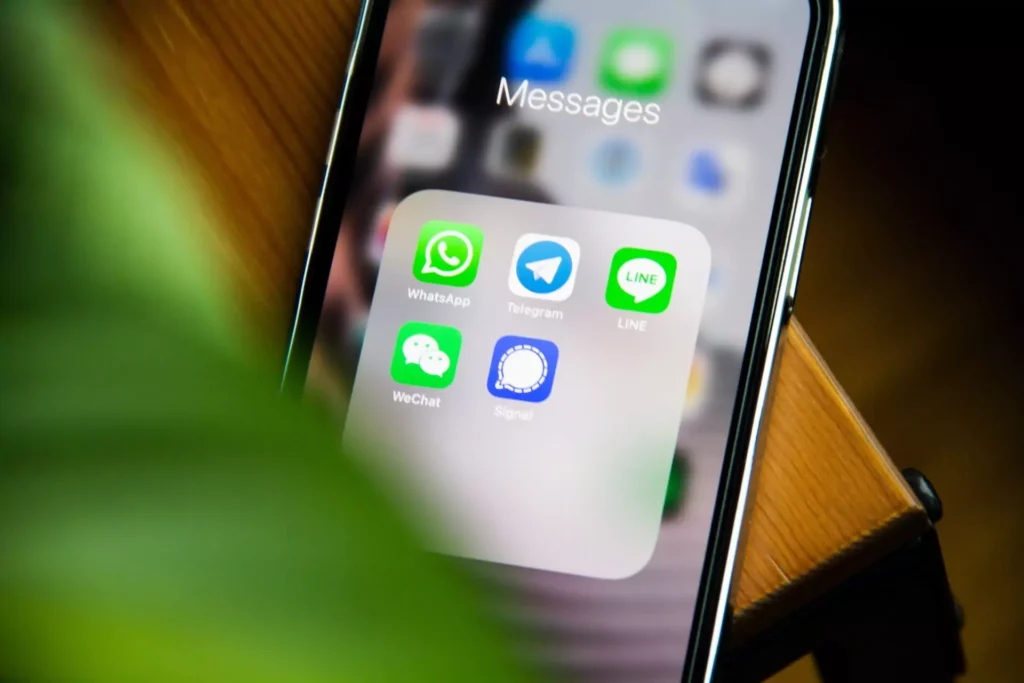
There are more channels for communication than ever before. You can communicate through several emails, texts, social media, chat, and, of course, a regular phone conversation. You may receive all of this on your phone, but you can also set up your messages to appear on your laptop. Here are a few apps that might help you group your messages to save time and reduce the noise.
You have at least one email address through Gmail since it is the most widely used email provider. If you have multiple accounts, you can configure Gmail mail forwarding to have all your messages arrive in one inbox.
WhatsApp can be useful if your mobile data plan is low. You may send and receive messages worldwide using this free app. The best part is that since you can send and receive messages through Wi-Fi, you never have to worry about reviewing your data plan’s allotment.
Hootsuite can save time if you frequently publish on social media. One post can be made and distributed across your social media accounts on Twitter, Facebook, LinkedIn, and other platforms. The posts can even be set to publish at a later time. It’s an excellent communication method without spending all day on your phone.
Consolidation of notifications
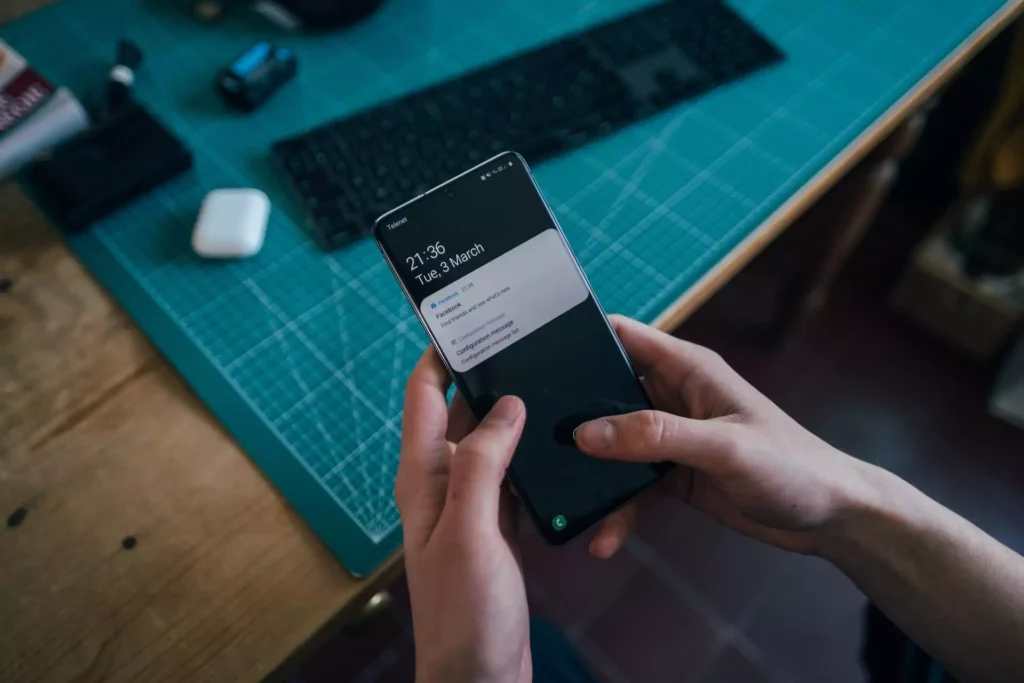
Do you know what notification fatigue is? This occurs when you receive so many alerts that you finally ignore them. That could be risky because you might miss communications about assignments, tests, or events you don’t want to miss. These tools can help you manage those notifications much better.
- Settings for Windows Notifications
You can handle notifications quickly if you use Windows 10. Just select Settings, followed by System, Notifications, and Actions. Your notifications can be turned on and off in one location.
- Apple Notification Center
You only need to click the icon in the upper-right corner if your laptop is a MacBook. All of your most recent alerts are displayed when you click Notifications. Click the widget in the bottom-right corner of the notifications screen to manage your notifications. To modify notification settings, click on the appropriate app on the left.
Apps for Task Management

Being able to balance your classes and have a varied schedule every day is one of the hardest aspects of college. You’ll receive assignments from all angles, so you must figure out how to remain on top of everything. With technology, you can keep track of all your forthcoming examinations, assignments, and due dates in one convenient location. Here are a few task management tools to take into account.
The project tracking tool Trello was created. This is how it goes. After creating a project, you add subtasks to go with it. You can advance the corresponding card through the pipeline as you complete each subtask. To simplify seeing everything in one place, you can move jobs to In progress and Complete.
Todoist is a program you should install on your laptop if you’re seeking an easy, efficient solution to organize your tasks. You can either download the app or go directly to the website. You can add items to your list and make projects for longer-term chores after you have an account.
Knowing where you spend your time can be useful before you try to increase productivity. Your laptop’s RescueTime software keeps track of your activities and provides information about how you spend your time. You may use RescueTime’s insights to determine how to maximize your time and set objectives to increase productivity.
Gamifying your productivity can be incredibly beneficial for those who are naturally competitive. With Habitica, getting through your to-do list is enjoyable because you can use extra skills and abilities. You’ll receive rewards as you reach your objectives, such as time to watch your preferred TV program or an afternoon to read your preferred book.
Note-Taking
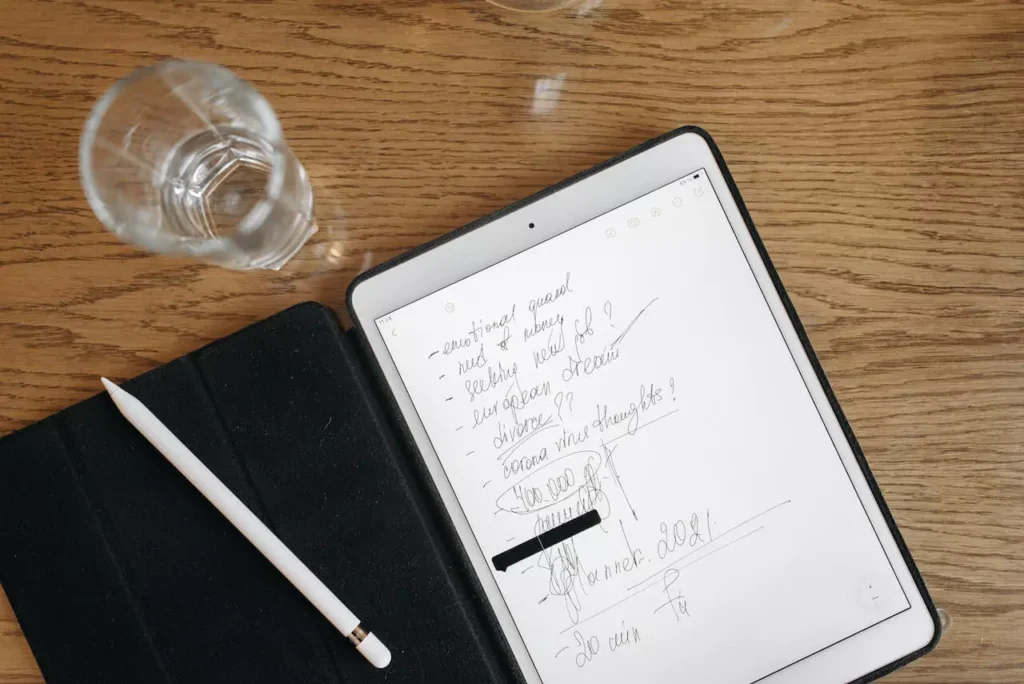
Staying on top of all your assignments and homework can take time and effort. Sticky notes and paper crumbs could wind up covering your desk. You can sync your laptop and smartphone to access your notes using the correct note-taking app. Here are some note-taking applications that can help you keep organized while reducing the clutter.
Evernote offers more than just the ability to create notes for yourself. Additionally, you can utilize it to keep all of your class notes. Your handwritten notes can be easily stored in Evernote by photographing them. The best feature is the app’s ability to employ character recognition to make your class notes searchable.
You can use Google Keep, a free note-taking tool if you have a Google account. You can keep track of your progress by storing checklists, shopping lists, and notes to yourself, along with time-based reminders and useful checklists. You can download Google Keep or access it online.
Apple Notes is a straightforward application that allows you to store to-do lists, class notes, and reminders if you own a MacBook. The ability to easily access notes on your iPhone from your MacBook is the best feature of Apple Notes. The icon appears on your taskbar and invites you to open the note when you open it on your phone.
Consolidation on the desktop

Your desktop may become more cluttered the longer you own your laptop. You will have all the file folders that house your coursework and vital documents and apps for personal and academic use. Cleaning your laptop might be compared to spring cleaning your apartment or dorm room. Here are some pointers to help you organize everything.
- Toggle icons Off and On
Toggling your icons off is one easy approach to organizing your desktop. To select which icons to turn off in Windows 10, click on Settings, Personalization, and Taskbar, and then the Notifications section. Through MacOS, it’s a little more complicated, but you can still accomplish it through the Terminal. MacOS also allows you to download an app to hide your icons and use the Finder when producing a presentation.
- Arrange icons in folders.
You can organize things without hiding your icons. Instead, make directories and place your programs inside of them. You probably already utilize Groups on your smartphone to accomplish this. On your laptop, though, you can make separate folders for your apps, apps relevant to school, and apps you use to prepare papers.